
All

running macro in excel
Running a macro in Excel allows you to automate repetitive tasks, save time, and improve productivity. To run a macro in Excel, follow these steps:
- Open your Excel workbook
- Press
ALT + F11to open the Visual Basic for Applications (VBA) editor - In the VBA editor, locate the module where your macro is stored. If you don't have a module, you can create one by right-clicking on your workbook name in the Project Explorer and selecting Insert >Module
- Double-click on the module to open the code window
- Find the macro you want to run. Macros are stored as subroutines or functions. Here's an example of a simple macro that displays a message box:
Sub DisplayMessage()
MsgBox "Hello, World!"
End Sub6. To run the macro, you have a few options:
- Option 1: Press
F5or click the Run button in the VBA editor toolbar. This will execute the entire macro. - Option 2: Assign the macro to a button or shape in your Excel worksheet. Right-click on the button or shape, select Assign Macro, and choose the desired macro from the list. Click OK to save the assignment. Now, whenever you click the button or shape, the macro will run.
- Option 3: Assign the macro to a keyboard shortcut. In the VBA editor, select Tools >Options >General. Enter a letter or number in the Shortcut key field next to the macro name. Click OK to save the shortcut. Now, whenever you press the assigned key combination, the macro will run.
That's it! You now know how to run a macro in Excel. Macros can perform a wide range of tasks, so feel free to explore and experiment with their capabilities.
For more information on Excel macros, you can refer to the official Microsoft documentation: Create or delete a macro.
Related Posts
© 2025 Invastor. All Rights Reserved
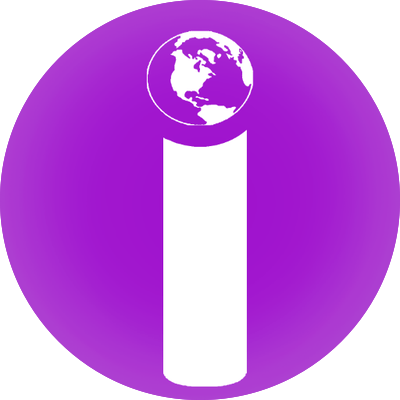
User Comments