

how to add security to PDF document
In the tech-driven age, the protection of information is becoming a new concern due to ever-changing threats and data-compromising practices. Moreover, PDFs contain a wide range of information including financial records, legal data, contracts, corporate documents, and more. To secure these crucial data from any digital threat, making the document tamper-proof. Here, you might be searching for how to add security to PDF document. Fortunately, this article provides basic to advanced software solutions for adding robust security to PDF files.
Now, read this guide to understand the types and purpose of PDF security. So, let’s move on to learn the methods for adding protection on PDF to ensure information remains private and protected.
What is PDF Document Security and Its Types?
The frequency of digital attacks is constantly emerging and is becoming more complicated or advanced. In today’s age, the act of protecting confidential PDF data helps to mitigate the chances of financial loss and even damage to the reputation of an organization. Here comes the use of PDF security or protection. To protect sensitive information, PDF security is utilized more like a shield to stop unauthorized access to the data.
Moreover, there are various types of security such as password (user-level protection) and PDF restrictions (owner security). Now, let’s understand this PDF security and its purpose:
a) PDF Password Protection: If the PDF document asks for a password, it certainly refers to the document being locked with password encryption. This type of security is commonly known as user password protection. Moreover, document creators create a strong password for ensuring the distribution of PDF with password security.
Purpose: Some documents like financial reports, contacts, legal policies, corporate data, and intellectual property, These PDFs need security like password protection to ensure that only legitimate viewers can open the document. Moreover, this PDF security is supported by ethical and data protection standards to add a layer of protection.
b) Owner Password Protection: Unlike user passwords, the owner password or restrictions control the actions. It prevents users from performing different actions like editing, content copying, and printing. Moreover, it make PDF read only document, allowing users to open or view the data. In this way, document creators can share the PDF while ensuring the file integrity.
Purpose: The main reason to add security to PDF document is to improve collaboration. Applying the owner-level protection certainly prevents viewers from altering and extracting the necessary information which might lead to misuse. Besides this, document creators can distribute the PDF while ensuring that the data remains unchanged.
Overall, these are common types and purposes of applying PDF security including password and owner restrictions. Now, let's move to know the methods to add password to PDF document.
How to Add Security to PDF Document - 3 Effective Methods
The need for adding the password on PDF mainly comes when documents hold sensitive information. Moreover, distributing the data passwordless carries detrimental consequences like data compromise, misuse, and even loss of client trust. Here, you might be seeking easy yet advanced ways to add password to PDF document, let’s take a look below:
1. Free Online PDF Protecting Tools
2. Adobe Acrobat Tool to Add Protection on PDF
3. SysTools PDF Password Protecting Software
Now, let’s understand the workings of these tools.
How to Add Security to PDF Document With Online PDF Protecting Services
For adding password to PDF document, use free online PDF password-protecting tools like SmallPDF, iLovePDF, PDF2go, etc. Moreover, this software comes with a sleek and user-centric interface, allowing users to add advanced password security to prevent unauthorized access to the data. Here are the steps for how to add password security to PDF using free online PDF tools:
- On the web, look for any of these services.
- “Add Files” to upload the sensitive document.
- Now, set the password > enable Protect PDF.
- Lastly, save the secured PDF document.
Certainly, online services look simple and error-free. However, there are major limitations that might cause challenges while adding the password on the PDF file. Here are the drawbacks of using online tools:
- Online platforms aren’t secure as it can create copies of your sensitive documents.
- It might hurt the formatting, metadata, and inline content of the PDF file.
- To batch add PDF protection, you need to upgrade the software solution.
How to Add Password to PDF Document Using Adobe Acrobat Tool
To add security to PDF document, consider Adobe Acrobat software, one of the robust and leading solutions. Unlike online platforms, this tool is secured and highly recommended for adding the owner and open document password on the PDF document. In this way, you can share and preserve the PDF with security. Here is the stepwise guide for how to add PDF password using the Acrobat tool:
- Launch the Adobe Acrobat tool on Win & Mac OS.
- Look for Properties > Security > Password Security.
- Here, create a strong passkey > press OK.
- Lastly, download the secured PDF on your PC.
Major Limitation: Adobe Acrobat Tool is a premium yet costly tool that might hurt your pocket. Additionally, the interface of this tool software is complex which perhaps confuses the viewers leading to misconfiguration and misleading. So, look for a simplified option for adding a password to your PDF file.
Add Password Security to PDF Document - SysTools PDF Password Protecting Tool
If you’re wondering how to add security to PDF document, download SysTools PDF Lock Tool, one of the standalone tool designed for the Windows operating system. This an advanced and highly reviewed tool to add password protection to your sensitive document. Using this amazing software, you can create a strong yet complex password on a PDF file.
Moreover, this proficient tool supports password protection and owner restrictions like editing, content copying, and most importantly, print security. With this, you can easily preserve the PDF formatting and elements at once. Now, let’s move to learn the step-by-step guidance for adding PDF password security with the SysTools pro utility:
- Install the SysTools PDF protecting tool.
- “Add Files” to upload the normal PDF.
- “Change” to save the path of the secured PDF > Next.
- Go to “Apply Document Open Password” > set password.
- Lastly, pick the Lock button to add the passkey.
Concluding Words
In this guide, we have shared 3 ways to add security to PDF document. Using these methods, you can enable password security on your sensitive PDF file. Compared to all the provided solutions, we suggest you use SysTools PDF protecting solution, one of the advanced and proficient tools for adding security to documents. It is a cost-effective and reliable way to prevent unauthorized access and other digital threats.
Related Posts
© 2025 Invastor. All Rights Reserved
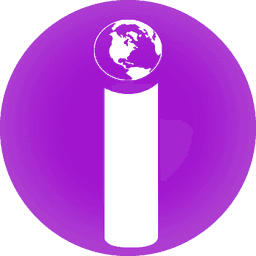
User Comments