

How to print Apple Mail Messages to PDF format for free? - 2025
The post that follows aims to address the user's question on how to convert Apple Mail files to PDF. First, let's attempt to comprehend the email client application that will be used as the source of the emails that need to be converted.
An Overview of Apple Mail
Apple Inc. created Apple Mail, an email client that runs on macOS, iOS, and win OS. It offers compatibility with widely used email programs like Gmail, Yahoo Mail, Outlook, and iCloud. Microsoft Exchange Server is compatible with Apple Mail as well.
The MBOX file format is the primary file type utilized by Apple Mail to store user emails. MBOX is just a text file that has all of the emails concatenated into one file.
The Benefits of Converting Apple Mail to PDF
PDFs are a very popular choice for easily and safely saving emails because of their advantages over other file formats. Numerous really helpful features in PDF files enable email users to save and view emails in an organized way.
The features that the PDF file format offers are:
• Operating systems like Windows, Mac, and Linux can all access PDF documents since they are platform neutral.
• Password-protecting PDF files shield them from hackers and even unauthorized users.
• The integrity of the email’s fonts, headings, graphics, and other information is unaffected when it is converted to a PDF document.
The two main ways to convert Apple mail to PDF are the Expert Solution and the Manual Process. The manual method of exporting MBOX files to PDFs with attachments is straightforward but time-consuming.
Suggested: Use a professional solution in the shape of an automated tool like MBOX Converter to quickly export emails to PDF and avoid the inconveniences of the manual procedure.
How to Convert Apple Emails to PDF by Manually?
(Note: Make sure Apple Mail is installed and set up on your Mac system before completing the instructions listed below.)
- To open an email in the Apple Mail application window, double-click on it.
- From the Mail menu, choose the “Print” option.
- Now, utilize a drop-down menu to pick “PDF,” and then choose “Save as PDF.”
- The emails must then be saved in PDF format in the folder of your choosing.
- Click “Save” after entering the name that will be applied to the newly created PDF.
- The Apple Mail to PDF export procedure will be successfully finished.
The Manual Technique’s Shortcomings -
The manual method’s primary drawback is that conversion can only be carried out when a Mac computer with the Apple Mail client installed is present.
For consumers who seek a fast fix, choosing emails for conversion each time is also a very time-consuming procedure.
Additionally, because a non-technical user can find this process challenging to follow, there is an increased chance of losing crucial email communications.
Now, let’s look at an example: A user recently switched from Mac to Windows and wants to protect their Apple Mail emails from data loss. If the user only has MBOX files on his or her Windows computer, the conversion to PDF cannot be completed.
Automated Method - The Best Option
Use a third-party, automated solution, such third-party software, to prevent the problems that come with the manual approach. The conversion process is made incredibly simple and hassle-free by the WholeClear MBOX to PDF Converter software that is stated in the “Recommended” section.
You can convert Apple Mail files to PDF with this program. Because there is no need to convert each email individually to PDF format, this saves a significant amount of time. Additionally, this program works with Windows OS and beyond.
How to Convert Windows Apple Mail to PDF?
• Launch the program, then select the “Mbox Add Mbox File/folder” button.
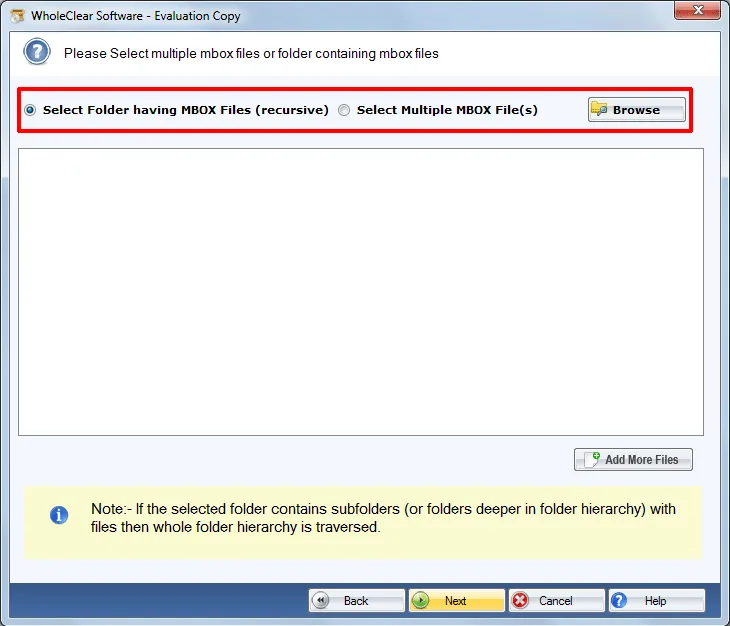
• Choose the “PDF” file and “Change” where it will be saved.
• Decide where to save the destination path.
• To begin converting Apple Mail messages to PDF files, click “Export.”
Conclusion -
People are constantly looking for strategies to prevent the compromise of their valuable email communication data.
Converting Apple Mail to a PDF document is strongly advised for users. This is because PDFs can offer data integrity, security, and portability. The disadvantages of the manual method demonstrate that the automated method is a superior choice for converting Apple Mail to PDF.
Related Posts
© 2025 Invastor. All Rights Reserved
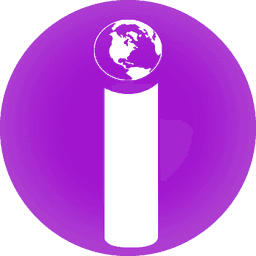
User Comments