

How to Move SharePoint Subsite to Another Site: Step-by-Step Guide
Moving a SharePoint subsite to another site collection or a modern SharePoint site isn’t as straightforward as dragging and dropping. SharePoint doesn’t offer a native “Move Subsite” button, so you need to use workarounds like Save as Template or PowerShell scripts. In this article, we’ll walk you through how to move a SharePoint subsite to another site efficiently and securely.
Why You Might Need to Move a SharePoint Subsite
Before diving into the how-to, let’s understand the reasons for moving a subsite:
- Migrating from classic to modern experience
- Restructuring your SharePoint architecture
- Moving content to another site collection or tenant
- Enforcing compliance or access control policies
- Preparing for a SharePoint Online flat architecture
Also read: Delete a Column in SharePoint List
Can You Move a Subsite in SharePoint Directly?
No. SharePoint Online does not provide a built-in feature to move a subsite directly to another site collection or site. You must recreate and migrate the content using workarounds such as:
Save as Template + Import
PowerShell + PnP cmdlets
Manually recreating the subsite and migrating data
Let’s break these down.
Method 1: Use “Save Site as Template” (Classic Subsites Only)
This method does not work for modern team sites, sites with publishing features, or sites with customized features.
Steps:
Navigate to the Subsite.
Go to:
- Site Settings > Save site as template
- (If not visible, append /_layouts/15/savetmpl.aspx to your URL.)
- Check “Include Content” (if needed) and save.
- Download the .wsp file once the template is saved.
- Navigate to the target site > Site Settings > Solutions.
- Upload and activate the .wsp file.
- Create a new subsite using that template.
Related article: How to Create a Blog in SharePoint Online
Method 2: Use PowerShell with PnP Modules (Recommended)
Prerequisites:
Install PnP.PowerShell
Connect to both source and target sites
Sample PowerShell Commands:
Connect-PnPOnline -Url “https://yourtenant.sharepoint.com/sites/source-site” -Interactive
Export-PnPWeb -Identity “subsite-name” -Path “C:\Backup\subsite.bak” -IncludeUserSecurity -IncludeVersions All
Connect-PnPOnline -Url “https://yourtenant.sharepoint.com/sites/target-site” -Interactive
Invoke-PnPSiteTemplate -Path “C:\Backup\subsite.bak”
Alternative: Manual Rebuild and Content Migration
If the subsite is small, you can manually recreate the subsite structure and use:
- OneDrive sync for documents
- Copy-paste for pages and lists
- Site scripts or JSON templates for settings
Important Considerations Before Moving a Subsite
- Permissions: Reapply site permissions after migration.
- Workflows: Rebuild Power Automate or SharePoint Designer workflows.
- Navigation: Update links pointing to the old subsite.
- Metadata: Preserve content types, columns, and views.
- Testing: Validate the migrated site thoroughly.
Read also: Set Retention Policy in SharePoint Online
Best Practices for SharePoint Subsite Migration
- Plan first: List what content needs to be migrated.
- Assess compatibility: Classic vs modern, custom scripts.
- Automate with PowerShell where feasible.
- Test migrations on a trial site.
- Archive the old subsite instead of immediate deletion.
- Back up before migrating.
FAQs
Q1. Can I move a subsite between tenants?
No direct way. You must export and import content using PowerShell across tenants.
Q2. Does Microsoft recommend subsites?
No. Microsoft recommends flat site architecture using hub sites instead of subsites.
Q3. Will all site features migrate?
Not always. Custom scripts, workflows, and permissions may need manual work.
Also read: Move Documents from One SharePoint Site to Another
Final Thoughts
Although there’s no built-in method to move a SharePoint subsite to another site, you have multiple reliable options depending on your needs. Whether you use PowerShell, templates, or premium tools, ensure you test thoroughly, back up your data, and follow best practices to avoid disruption.
Also read: SharePoint Tenant to Tenant migration
Related Posts
© 2025 Invastor. All Rights Reserved
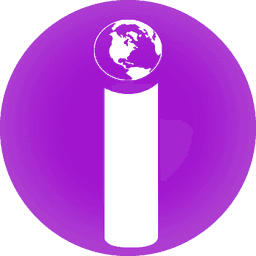
User Comments