

How to Buy Solana Using Credit Card On Phantom Wallet
Buying Solana (SOL) using a credit card on the Phantom Wallet is a straightforward process. Phantom is a popular wallet for the Solana blockchain, and it offers a user-friendly interface for purchasing cryptocurrencies. Below are the detailed steps to guide you through the process.
Step 1: Set Up Phantom Wallet
If you haven't already, you need to set up your Phantom Wallet:
- Download Phantom: Visit the Phantom website and download the wallet extension for your browser (available for Chrome, Firefox, and Edge).
- Create a Wallet: Follow the prompts to create a new wallet. Make sure to securely save your recovery phrase, as it is essential for recovering your wallet.
Step 2: Access the Buy Feature
Once your wallet is set up, you can proceed to buy Solana:
- Open Phantom Wallet: Click on the Phantom wallet icon in your browser to open it.
- Navigate to the Buy Tab: Click on the "Buy" button, usually located on the main dashboard of the wallet.
Step 3: Choose a Payment Provider
Phantom Wallet partners with various payment providers to facilitate credit card purchases. You will typically see options like:
- MoonPay
- Transak
- Stripe
Select one of these providers to begin the purchasing process.
Step 4: Enter Purchase Details
After selecting a payment provider, you will need to fill in the details:
- Enter Amount: Specify how much Solana you wish to buy. The interface will usually show you the equivalent amount in your local currency.
- Provide Payment Information: You will be prompted to enter your credit card details, including:
- Card Number
- Expiration Date
- CVV
- Billing Address
Step 5: Verify Your Identity
Most payment providers will require you to verify your identity for security purposes. This may involve:
- Providing a government-issued ID
- Taking a selfie
Follow the prompts to complete this verification process. It may take a few minutes.
Step 6: Complete the Purchase
Once your identity is verified, you can finalize the transaction:
- Confirm Purchase: Review your purchase details and confirm the transaction.
- Wait for Confirmation: After confirming, your Solana will be credited to your Phantom Wallet. This may take a few minutes depending on network congestion.
Step 7: Check Your Wallet
To confirm that the Solana has been added to your wallet:
- Open Phantom Wallet: Click on the wallet icon again.
- View Your Balance: You should see the newly purchased SOL reflected in your balance.
Step 8: Swap Sol with InVastor Coins
1. Click Solana
2. Click swap at the top
3. Make sure one of the pairs is Solana and make sure Solana is at the top. Then replace the other coin (Usually USDC) with InVastor Coins (search).
4. Click MAX to select the amount of Solana
5. Click Swap. That's all, you should see you Solana converted to InVastor Coins.
6. Go back to Home to see your new InVastor Coins.
Important Considerations
- Fees: Be aware that purchasing Solana with a credit card may incur fees from the payment provider.
- Security: Always ensure you are using a secure connection and that your wallet is protected with a strong password.
- Limitations: Some payment providers may have limits on how much cryptocurrency you can purchase at one time.
For more details and updates, you can visit the official Phantom Wallet website or check their documentation for further assistance.
By following these steps, you can easily purchase Solana using your credit card on the Phantom Wallet. Happy trading!
Related Posts
© 2025 Invastor. All Rights Reserved
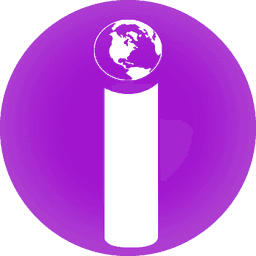
User Comments