

A Step-by-Step Guide to Buying Solana From Binance to Phantom Wallet
Buying Solana (SOL) from Binance and transferring it to your Phantom wallet is a straightforward process. Below is a step-by-step guide to help you through the entire process:
Step 1: Create a Binance Account
If you don’t already have a Binance account, you'll need to create one:
- Go to the Binance website.
- Click on the Register button.
- Fill in your email address and create a secure password.
- Complete the verification process by following the instructions sent to your email.
Step 2: Verify Your Identity
To comply with regulations, Binance may require you to verify your identity:
- Log in to your Binance account.
- Navigate to the Account section.
- Click on Identity Verification and follow the prompts to submit your identification documents.
Step 3: Deposit Funds into Your Binance Account
Once your account is verified, you can deposit funds:
- Go to the Wallet section and select Fiat and Spot.
- Click on Deposit.
- Select your preferred fiat currency (like USD or EUR) and choose a payment method (bank transfer, credit card, etc.).
- Follow the instructions to complete your deposit.
Step 4: Buy Solana (SOL)
After funding your account, you can buy Solana:
- Go to the Markets section.
- Search for the SOL trading pair (e.g., SOL/USDT).
- Click on the Trade button.
- Choose the type of order you want to place (Market or Limit). For beginners, a Market order is recommended.
- Enter the amount of SOL you want to buy and click Buy SOL.
Step 5: Set Up Your Phantom Wallet
If you haven't already set up a Phantom wallet, follow these steps:
- Download the Phantom wallet extension from the Phantom website.
- Follow the instructions to create a new wallet, including setting a secure password and storing your recovery phrase safely.
Step 6: Get Your Phantom Wallet Address
To transfer your SOL to your Phantom wallet, you need your wallet address:
- Open your Phantom wallet.
- Click on the Account icon to view your wallet address.
- Copy the address to your clipboard.
Step 7: Withdraw SOL from Binance to Phantom Wallet
Now you can transfer your SOL from Binance to your Phantom wallet:
- Go back to Binance and navigate to the Wallet section.
- Select Withdraw.
- Choose SOL from the dropdown menu.
- Paste your Phantom wallet address in the Address field.
- Enter the amount of SOL you want to withdraw.
- Review the transaction details and click Withdraw.
- You may need to complete a verification step (like 2FA) to confirm the withdrawal.
Step 8: Confirm Receipt in Phantom Wallet
Once you’ve completed the withdrawal, it may take a few minutes for the transaction to process:
- Open your Phantom wallet.
- Check your balance to confirm the SOL has been received.
Conclusion
Congratulations! You have successfully purchased Solana from Binance and transferred it to your Phantom wallet. Always ensure to keep your wallet credentials secure and double-check addresses when making transfers to avoid any loss of funds.
For further information, you can refer to the official documentation of Binance and Phantom.
Related Posts
© 2025 Invastor. All Rights Reserved
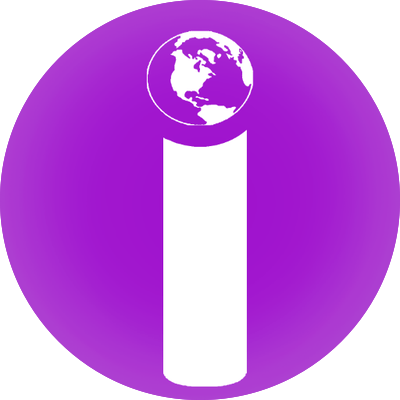
User Comments