

A Step-by-Step Guide to Buying Solana: From Exchange to Phantom Wallet
Buying Solana (SOL) and transferring it to a Phantom wallet involves a series of straightforward steps. This guide will walk you through the entire process, from setting up an account on a popular exchange to transferring your SOL to your Phantom wallet.
Step 1: Choosing a Cryptocurrency Exchange
To buy Solana, you first need to choose a cryptocurrency exchange. Some popular exchanges that support SOL include:
For this guide, we will use Coinbase as an example.
Step 2: Setting Up Your Exchange Account
- Visit the Coinbase Website: Go to coinbase.com.
- Sign Up: Click on "Get Started" and fill out the required information, including your name, email address, and password.
- Email Verification: Check your email for a verification link from Coinbase and click it to verify your account.
Step 3: Verifying Your Identity
Most exchanges require identity verification to comply with regulations.
- Log In: Sign in to your Coinbase account.
- Complete Identity Verification: Go to the settings and select "Identity Verification." You will need to provide personal information such as your address, date of birth, and a government-issued ID (like a passport or driver’s license).
- Wait for Approval: Verification can take a few minutes to a few days, depending on the exchange.
Step 4: Funding Your Account
Before you can buy SOL, you need to deposit funds into your exchange account.
- Go to the "Assets" Section: Click on "Assets" in your Coinbase dashboard.
- Select "Add Funds": Choose the payment method (bank transfer, credit/debit card, etc.) and follow the prompts to add funds.
Step 5: Purchasing Solana (SOL)
- Navigate to the Trading Section: Go to the "Trade" or "Buy/Sell" section.
- Select Solana: Search for "SOL" in the cryptocurrency list.
- Enter Purchase Amount: Specify the amount of SOL you wish to buy (you can also enter the amount in your local currency).
- Review Your Order: Check the transaction details, including fees.
- Confirm Purchase: Click "Buy Now" to complete the transaction. You should see your purchased SOL in your account shortly.
Step 6: Setting Up Your Phantom Wallet
Phantom is a popular wallet for Solana. If you haven't already set it up, follow these steps:
- Install Phantom: Download the Phantom wallet extension for your browser or the mobile app from the official Phantom website.
- Create a New Wallet: Follow the prompts to create a new wallet, ensuring you securely save your recovery phrase.
Step 7: Transferring SOL to Your Phantom Wallet
- Get Your Phantom Wallet Address: Open your Phantom wallet and copy your wallet address (it usually starts with "9" or "3").
- Return to Coinbase: Go back to your Coinbase account.
- Navigate to the "Assets" Section: Click on "Assets" and find SOL in your asset list.
- Select "Withdraw": Click on the SOL asset and then select "Withdraw."
- Paste Your Phantom Wallet Address: Enter the wallet address you copied from Phantom. Be sure to double-check that it is correct.
- Enter the Amount: Specify how much SOL you want to transfer.
- Confirm the Transfer: Review the transaction details and confirm the withdrawal. It may take a few minutes to process.
Step 8: Verify the Transfer
Open your Phantom wallet and check your balance. The SOL you transferred should now appear in your wallet.
Conclusion
Congratulations! You have successfully purchased Solana and transferred it to your Phantom wallet. Always ensure that you keep your wallet secure and back up your recovery phrase. For further information, you can refer to the official documentation of the exchange and wallet you are using.
Related Posts
© 2025 Invastor. All Rights Reserved
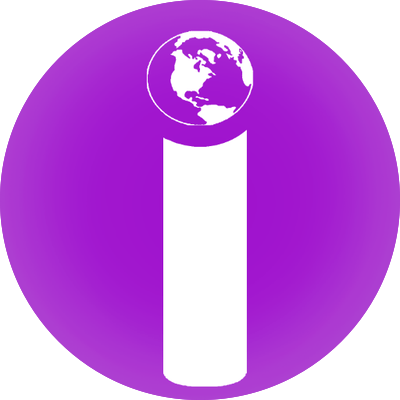
User Comments