

Manual and Automated Methods to Merge Outlook PST Files Explained
MS Outlook is very famous among individuals and business users due to its friendly interface, easy to use, enhanced security features, etc. Outlook data file i.e. PST contains all data items like emails, contacts, notes, calendars, tasks, etc.
Many users like to store email items in different Outlook accounts. But when several PST files are there, it is hard to manage PST files. Therefore this article is going to discuss the methods of merging multiple Outlook PST files.
In older versions of Outlook, users generally face problem related to PST file size and sometimes this leads to slow performance. But with the latest versions of Outlook, it is quite easy to handle large-sized PST files. But, now the question is why there is a need to merge PST files. Merging of PST files will offer many benefits to users.
They are:
- In case of lengthy process, joining multiple PST files into one PST will save a lot of time.
- Sometimes, users need to share multiple PST files. In this situation, single PST file can be easily shared rather than sending individually.
Talking about the solution to merge Outlook PST files. This can be done with a manual method or using third-party tool.
Steps to Manually Merge PST files
- First, open MS Outlook.
- Click on Home tab, select New Items, then More items and finally select Outlook PST file option.
- Create a new Outlook file and save it to your desired location. Click OK.
After creating new PST file. You need to export mailbox content to this new PST file.
- Go to File tab, choose Open & Export and then select Import and Export.
- In Import & Export wizard, choose Import from another program or file. Click Next.
- Browse the file location and choose the file which you want to import. Select do not import duplicates.
- Select PST file to import and mark/unmark subfolder option. Choose Import them to the same folder.
- Click on the Finish button.
- Here the manual process of merging PST files is completed. But using this manual solution, users sometimes face problems.
Limitations of Manual Method
In the manual methods, if you have multiple PST files then this process becomes lengthy and time-taking. Moreover, only users who are well familiar with MS Outlook can understand this process.
If one feels the manual method lengthy and inappropriate then they can go for automated method Outlook PST Merge Software by DataVare. It is one of the best solutions to combine multiple PST files instantly.
- It allows users to merge two or more PST files smoothly
- Multiple PST files can be selected at once to comfortably merge into one PST.
- Any size large PST file is easily combined into one PST by the tool.
- It easily supports all the newer and older versions of Windows.
- It provides a free demo so that users can get a fair idea of the software before purchasing the license version.
Major Highlights of DataVare PST Merge Software:
The software comes with handy and simplified interface and hence users can comfortably merge multiple PST files in a hassle-free manner.
The software has no restrictions hence allows adding any number of PST files to merge into one.
All items like emails, contacts, calendars, notes, etc. are smoothly merged into one without any data modification.
It provides facility to merge data in similar folders or separate folders for each PST file.
The software keeps the same folder hierarchy and maintain data integrity.
The program is well compatible with all versions of Outlook 2003, 2007, 2010, 2013, 2016, and 2019.
Follow the steps to merge multiple PST files into single PST file:
- Download and Install the PST Merge software.
- Select PST files that you want to combine.
- Choose merge in similar folder or separate folders option.
- Set a location to save the resultant PST file.
- Press the Merge Now button and this successfully combine multiple PST files into a single PST file.

Final Words
So, with this process, you can easily understand that choosing third-party tools to merge PST files is the best solution. Manually, it can be risky and time-consuming. Moreover, manual method fails to merge large PST files therefore, professional software is suggested to use.
Related Posts
© 2025 Invastor. All Rights Reserved
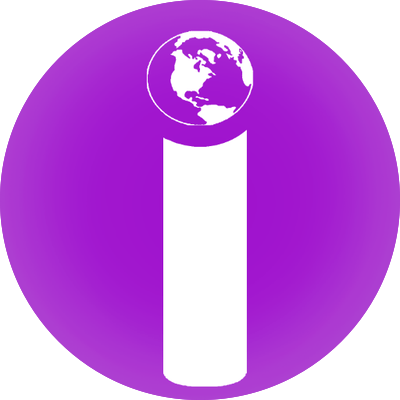
User Comments