

PST Merge Tool | How to Combine multiple PST Files into one
If you use Microsoft Outlook, you might have several PST files from different email accounts or backups. Combining these files into one makes it easier to organize emails, contacts, calendars, and more. In this article, we’ll explore how to combine multiple PST files, including manual methods and advanced solutions, to help you merge PST files efficiently.
But before we begin the merging process, let’s understand what a PST file and why you might need to merge them. Let’s get started!
What Are PST Files and Why Merge Them?
PST (Personal Storage Table) files store your Outlook data, like emails, contacts, and tasks. If you have multiple email accounts or old archives, you likely have several PST files. Managing them separately can be a hassle.
Here’s why you might want to merge multiple PST files:
• Better Organization: One file means less switching between accounts or folders.
• Easier Searches: Find emails or contacts faster in a single PST file.
• Improved Performance: Fewer files can make Outlook run smoother and reduce corruption risks.
Merging PST files is a smart move for anyone looking to streamline their Outlook experience.
Methods to Combine PST Files
There are two main ways to combine multiple PST files: manual methods using Outlook and advanced solutions with a PST merge tool.
Manual Method to Merge PST Files
You can merge PST files using Outlook’s built-in features, but it’s a bit time-consuming and works best for a small number of files. Here’s a step-by-step guide:
1- Create a New PST File:
- Open Outlook and click File > New Items > More Items > Outlook Data File.
- Name the new PST file and choose where to save it. Click OK.
2- Import Existing PST Files:
- Go to File > Open & Export > Import/Export.
- Select Import from another program or file and click Next.
- Choose Outlook Data File (.pst) and click Next.
- Browse to select the PST file you want to merge, then choose Do not import duplicates to avoid repeats.
- Select the destination folder in the new PST file and click Finish.
3- Repeat for Each PST File:
- You’ll need to repeat the import process for every PST file you want to combine.
Pros:
- Free and uses Outlook’s built-in tools.
- Good for merging a couple of PST files.
Cons:
- Time-consuming for merging multiple PST files.
- Risk of errors or data loss with large files.
- No advanced features like removing duplicates automatically.
If you have many PST files or want a faster, safer solution, a PST merger tool is the way to go.
Advanced Solution: MailsDaddy PST Merge Tool
For a professional and hassle-free way to combine PST files, the MailsDaddy PST Merger Software stands out as one of the best PST merge tools available. This software is designed to merge multiple PST files into one with ease, even for beginners.
Key Features of the best combine PST Tool
- Merge Multiple PST Files: Combine two or more PST files, including emails, contacts, calendars, and tasks, into a single file.
- Remove Duplicates: Automatically skip duplicate items to keep your PST file clean.
- Support for All PST Types: Works with ANSI, Unicode, archive, and even password-protected PST files.
- No Size Limits: Merge large PST files without worrying about size restrictions.
- Join or Merge Options:
- Merge: Combines similar folders (like Inbox or Contacts) into one folder.
- Join: Keeps each PST’s data in separate folders within the new PST.
- User-Friendly Interface: Simple design that anyone can use, even without tech skills.
- Compatibility: Supports all Outlook versions (2021, 2019, 2016, etc.) and Windows OS.
How to Use MailsDaddy PST Merge Tool
- Download and Install: Get the MailsDaddy PST Merge Tool from their official website and install it.
- Add Files: Add PST files to merge by clicking Add File or Add Folder.
- Choose Merge or Join: Select Merge to combine similar folders or Join to keep separate folders.
- Set Options: Choose to merge into a new PST, existing PST, or Outlook profile. Check Skip Duplicate Items to avoid repeats.
- Start Merging: Click Next to begin the process. The tool will combine the files quickly and save the new PST.
Why Choose MailsDaddy?
- Speed: Merges files much faster than manual methods.
- Safety: Preserves data integrity and folder structure.
- Free Demo: Try merging the first 20 items per folder for free to test it out.
Conclusion
Merging PST files can simplify your Outlook experience. The manual method works for small tasks but can be slow and risky for merging multiple PST files. For a fast, safe, and easy solution, the MailsDaddy PST Merge Tool is one of the best PST merge tools available. It offers advanced features like duplicate removal and support for all PST types, making it ideal for both beginners and pros.
Related Posts
© 2025 Invastor. All Rights Reserved
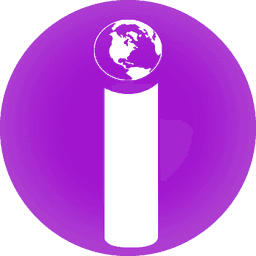
User Comments