

How to Set Up Your Keystone Wallet for ETH Storage
If you’re planning to hold Ethereum long-term, setting up a hardware wallet is one of the smartest decisions you can make. The Keystone hardware wallet offers air-gapped, offline protection for your digital assets, significantly reducing the risks of hacking and phishing that plague hot wallets. This guide will walk you through the essential steps to configure your Keystone wallet for safe and secure Ethereum (ETH) storage.
Why Store Ethereum on a Hardware Wallet?
Ethereum, being one of the most widely used cryptocurrencies, is also a frequent target for cyber threats. Storing ETH on centralized exchanges or mobile wallets increases the risk of loss through hacks, scams, or accidental breaches.
A hardware wallet like Keystone eliminates these concerns by keeping your private keys completely offline, using QR-code verification instead of USB or Bluetooth connections. This creates an air-gapped environment—perfect for long-term security.
Unboxing and Powering Up Your Keystone Wallet
Once you receive your Keystone wallet, take a few minutes to verify the integrity of the package. Ensure the security seals are intact and that the box shows no signs of tampering. Then, follow these steps:
- Insert Batteries or charge the internal battery if using the Pro version.
- Power on the device using the power button located on the side.
- Select your preferred language and follow the on-screen prompts.
Creating a New Wallet
- Tap “Create New Wallet” on the home screen.
- You will be presented with a 12, 18, or 24-word recovery phrase. Write these words down and store them in a secure, offline location. This phrase is your only backup—if you lose it, you lose access to your ETH.
- Confirm the recovery phrase by selecting the words in the correct order.
- Set a strong password or PIN to secure access to the wallet.
Enabling ETH Support on Keystone
Once your wallet is initialized, you’ll need to enable Ethereum support:
- Tap on “Add Accounts” and choose Ethereum.
- The wallet will now generate an ETH address that can be used to receive and store Ethereum securely.
- Make sure to write down or scan the QR code of your public ETH address. This is the address you’ll use for deposits.
Connecting Keystone with a Wallet Interface
To interact with your Ethereum wallet (for example, to send ETH or view balances), you’ll need to connect your Keystone with a third-party wallet interface like MetaMask.
Here’s how:
- Open MetaMask and go to “Settings > Advanced > Sync with Hardware Wallet.”
- Select Keystone and scan the QR code from your device.
- Follow the prompts to complete the connection.
- This connection allows you to sign transactions using Keystone’s air-gapped QR code mechanism.
Funding Your Ethereum Wallet
Now that your wallet is set up, it’s time to fund it:
- Copy your public ETH address from Keystone.
- Go to your exchange or software wallet and initiate a transfer to that address.
- Double-check the address before confirming the transaction.
- Once the transaction is completed, the ETH will appear in your Keystone wallet (viewable via your connected wallet interface).
Sending ETH Securely from Keystone
When you need to move or sell ETH, sending it from Keystone is just as secure. You create the transaction on your connected wallet (e.g., MetaMask), then sign it using Keystone by scanning a QR code and verifying details on the hardware wallet screen.
To learn more about this, read our full guide on how to withdraw ETH from Keystone hardware wallet for detailed instructions and safety tips.
Security Best Practices
Never take a photo of your recovery phrase or store it online.
Use the official Keystone firmware and app only. Avoid downloading from unofficial sources.
Keep your wallet and recovery phrase in separate, secure locations.
Regularly update your wallet firmware when prompted.
Need Help?
If you encounter issues during setup, it’s crucial to reach out to trusted sources. For questions unrelated to Keystone but focused on other platforms, such as Crypto, their team is accessible via the crypto com customer support number to assist with account or wallet concerns.
Related Posts
© 2025 Invastor. All Rights Reserved
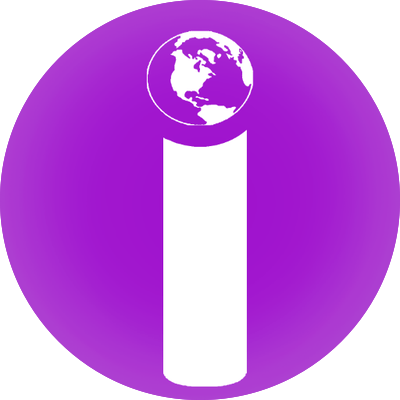
User Comments