
.jpg)
How to Set Up AT&T Email for a Seamless Experience
How to Set Up AT&T Email for a Seamless Experience
Staying on top of your email setup is key if you want your AT&T email to work smoothly across all your devices. Whether you're starting fresh or fixing sync problems, this guide lays out everything you need—from the right server settings to tips for keeping your email secure and reliable.
IMAP vs. POP3: Which Should You Use?
Before jumping into setup, decide how you want to manage your inbox. Your choice between IMAP and POP3 will affect how emails are stored and accessed.
IMAP (Internet Message Access Protocol)
IMAP lets you check your emails from multiple devices. Emails stay on the AT&T server, and any actions you take—like reading or deleting a message—are reflected everywhere.
Best if you use more than one device like your phone, tablet, or laptop.
POP3 (Post Office Protocol 3)
POP3 pulls your emails from the server onto one device and typically removes them from the server after download.
Best if you only check email on one device and want offline access without using up server space.
📌 AT&T suggests using IMAP for a more flexible experience.
AT&T Email Server Settings
To connect with a third-party app (like Outlook or Apple Mail), you'll need to enter these AT&T email settings correctly.
Recommended IMAP Settings
Incoming Mail Server
- Server: imap.mail.att.net
- Port: 993
- Encryption: SSL/TLS
Outgoing Mail Server (SMTP)
- Server: smtp.mail.att.net
- Port: 465 or 587
- Encryption: SSL/TLS
- Authentication: Required
Login Details
- Email: Your full AT&T address
- Password: A secure mail key (not your regular password)
POP3 Settings (If Needed)
Incoming Mail Server
- Server: inbound.att.net
- Port: 995
- Encryption: SSL/TLS
Outgoing Mail Server (SMTP)
- Server: outbound.att.net
- Port: 465
- Encryption: SSL/TLS
- Authentication: Required
Login Details
- Same as above—full email address and secure mail key.
🔐 Important: You must generate a secure mail key from your AT&T account. This replaces your regular password in email apps.
Email Client Setup Instructions
Microsoft Outlook (2016 and newer)
- Open Outlook and go to File > Add Account.
- Choose Manual setup or additional server types, then click Next.
- Pick POP or IMAP, then click Next again.
- Fill in your name, email, and the correct server info.
- Under More Settings, go to the Outgoing Server tab and check the box for SMTP authentication.
- On the Advanced tab, enter your ports and enable SSL encryption.
- Finish setup and test your connection.
Windows Mail App
- Open the app and go to Settings > Accounts > Add Account.
- Choose Yahoo as the account type.
- Enter your full AT&T email and secure mail key.
- Follow the prompts to finish.
📌 Note: Windows Mail supports IMAP only. POP3 users should pick a different client.
Troubleshooting Tips
Even with the right settings, issues can pop up. Here’s how to tackle the most common ones:
- Can’t log in?
- Make sure you’re using your secure mail key—not your regular password.
- Double-check your full email address.
- Emails won’t send?
- Check the SMTP server, port (465 or 587), and that SSL is on.
- Confirm SMTP authentication is enabled.
- New emails aren’t showing up?
- Verify your incoming server settings.
- Check for full inbox storage or account lockouts.
Best Practices to Keep Your AT&T Email Running Smoothly
- 🔒 Generate and use a secure mail key for all app logins.
- 🔁 Keep your email client up to date to avoid bugs and security gaps.
- ✅ Turn on two-factor authentication for added protection.
- 📢 Monitor service updates from AT&T that may affect your setup.
Final Thoughts
Setting up your AT&T email correctly helps avoid connection issues and lets you access your inbox effortlessly from anywhere. Stick with the recommended IMAP settings, use a secure mail key, and keep your apps updated to make the most of your email—securely and reliably.
Related Posts
© 2025 Invastor. All Rights Reserved
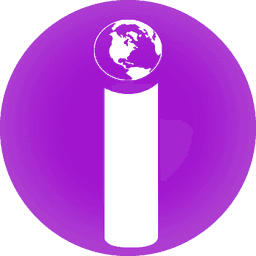
User Comments