

Unlock the Power of Communication: Your Step-by-Step Guide to Setting Up a USA Gmail Account**
Unlock the Power of Communication: Your Step-by-Step Guide to Setting Up a USA Gmail Account**
Mastering Gmail for Personal and Professional Use in Just a Few Simple Steps**
**
In today's digital age, email remains one of the most vital tools for communication, whether for personal use, business correspondence, or even educational purposes. Google’s Gmail has established itself as a leading platform due to its user-friendly interface, robust features, and seamless integration with other Google services. Setting up a new USA Gmail account is not just about creating an email address; it’s about unlocking a suite of tools that can enhance your productivity and connectivity. This guide will walk you through the step-by-step process of setting up your Gmail account and optimizing it for various uses, ensuring you get the most out of this powerful platform.
Step 1: Creating Your Gmail Account
To get started, you'll need to create your Gmail account. Follow these steps:
- Visit the Gmail Website: Open your preferred web browser and go to www.gmail.com.
- Click on “Create Account”: You will see an option to create a new account. Click on it.
- Fill Out the Registration Form: Enter your first and last name. Choose a unique username (this will be your email address) and create a strong password. Remember to use a mix of letters, numbers, and symbols for better security.
- Provide Recovery Information: Enter your phone number and recovery email address. This is essential for account recovery in case you forget your password.
- Complete the Captcha: You may need to complete a CAPTCHA to verify you are not a robot.
- Agree to Terms of Service: Read and accept Google’s Terms of Service and Privacy Policy.
- Finalize Your Account: Click “Next” and follow any additional prompts to finalize your account setup.
Step 2: Customizing Your Gmail Settings
Once your account is created, it’s time to customize your settings to suit your needs:
- Profile Picture: Click on the circular icon in the top right corner and select “Change.” Upload a picture that represents you or your brand.
- Theme Selection: Navigate to the settings gear icon and click on “Themes.” Choose a theme that resonates with your style.
- Signature Setup: Go to “Settings” > “General” > “Signature.” Create a professional signature to automatically append to your emails.
- Filters and Labels: Organize your inbox by creating filters and labels. This helps in managing emails efficiently. Go to “Settings” > “Filters and Blocked Addresses” to set these up.
Step 3: Optimizing Gmail for Productivity
To maximize your Gmail experience, consider these productivity tips:
- Enable Keyboard Shortcuts: Go to “Settings” > “General” and enable keyboard shortcuts to navigate through your inbox faster.
- Use the Snooze Feature: If you receive emails that require follow-up at a later time, use the snooze feature to temporarily remove them from your inbox.
- Schedule Emails: Draft your emails and schedule them to send at a later time. This is great for managing communications across different time zones.
Step 4: Integrating Google Services
Gmail is more powerful when integrated with other Google services:
- Google Calendar: Sync your Gmail with Google Calendar to manage appointments and reminders directly from your inbox.
- Google Drive: Use Google Drive to share large files easily. Attach files from Drive instead of uploading them directly to emails.
- Google Meet: Schedule and conduct video meetings using Google Meet, which is integrated within Gmail.
"Email is the most effective way to communicate in the business world. It’s crucial to have a professional email account that reflects your identity." — John Doe, Email Marketing Expert
Setting up your new USA Gmail account is just the beginning. By following these steps and optimizing your account, you can transform Gmail from a simple email service into a powerful tool that enhances your productivity and communication. Whether you’re using it for personal reasons, business communications, or educational purposes, mastering Gmail will undoubtedly make your digital life easier and more efficient. So, dive in, explore the features, and make this platform work for you!
Related Posts
© 2025 Invastor. All Rights Reserved
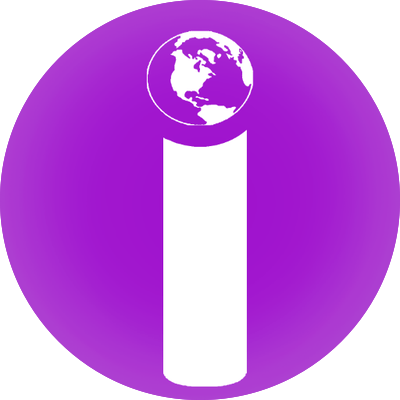
User Comments