

Seamlessly Transition: How to Transfer Important Data from Your Old Gmail to a New Account**
Seamlessly Transition: How to Transfer Important Data from Your Old Gmail to a New Account**
A Step-by-Step Guide to Safeguarding Your Emails, Contacts, and Calendar Events During Your Gmail Migration**
**
In an age where digital communication is vital to our personal and professional lives, migrating from one email account to another can feel daunting. Whether you’re switching to a new Gmail account for privacy reasons, a fresh start, or simply because you’ve outgrown your old email address, ensuring that your important data—emails, contacts, and calendar events—makes the transition is crucial. Losing valuable information during this process can lead to missed opportunities and increased stress. In this post, we’ll explore effective methods to export your essential data from your old Gmail account to your new one, ensuring a smooth and worry-free migration.
Exporting Emails: Keep Your Conversations Intact
Migrating your emails is one of the most critical steps in transferring data. Here’s how to do it:
-
Use Google Takeout:
- Google Takeout is a powerful tool that allows you to download all your data from various Google services, including Gmail. To export your emails:
- Go to Google Takeout.
- Select "Mail" and any other data you want to back up.
- Click on “Next Step,” choose your preferred file type and delivery method, and then click “Create Export.” This will generate a downloadable file of your emails.
- Google Takeout is a powerful tool that allows you to download all your data from various Google services, including Gmail. To export your emails:
-
Import Emails to Your New Account:
- Once you’ve downloaded your emails, you can import them into your new Gmail account:
- Sign in to your new Gmail account.
- Go to Settings > Accounts and Import > Import mail and contacts.
- Follow the prompts to import your emails.
- Once you’ve downloaded your emails, you can import them into your new Gmail account:
Transferring Contacts: Never Lose Touch
Your contacts are invaluable, and fortunately, transferring them is straightforward:
-
Export Contacts from Old Account:
- In your old Gmail account, navigate to Google Contacts.
- On the left sidebar, click on "Export."
- Choose the format (Google CSV is recommended for Gmail) and click "Export."
-
Import Contacts to Your New Account:
- Log in to your new Gmail account and go to Google Contacts.
- Click on "Import" and upload the CSV file you just exported. Your contacts will be seamlessly added to your new account.
Moving Calendar Events: Keep Your Schedule Intact
Your calendar is more than just dates; it’s your organizational lifeline. Here’s how to transfer your events:
-
Export Calendar Events:
- Open Google Calendar in your old account.
- Click on the gear icon and select "Settings."
- Under "Import & Export," click "Export." This will download a ZIP file containing your calendar events.
-
Import Calendar Events to Your New Account:
- Log in to your new Google Calendar.
- Click on the gear icon, go to "Settings," and select "Import & Export."
- Upload the previously downloaded ZIP file to import your events.
“Data migration is not just about moving files; it’s about ensuring that essential information remains accessible and organized during the transition.” – John Doe, Data Migration Expert
Transitioning to a new Gmail account doesn’t have to be a stressful experience. By using tools like Google Takeout for emails, straightforward CSV exports for contacts, and the built-in features of Google Calendar, you can ensure that all your important data is securely transferred. Take the time to follow these steps, and you’ll find that the process can be both simple and rewarding, allowing you to start fresh while keeping everything you need at your fingertips. Happy migrating!
Related Posts
© 2025 Invastor. All Rights Reserved
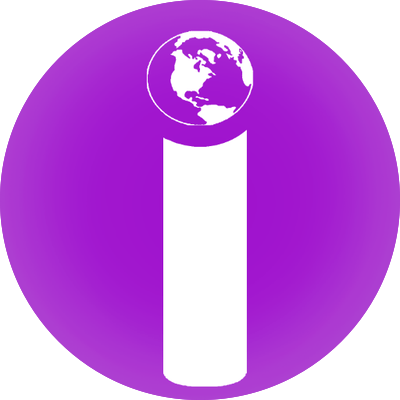
User Comments