
.webp)
Complete Setup Guide for MetaMask Chrome Extension
MetaMask is one of the most popular cryptocurrency wallets, offering a simple and secure way to manage Ethereum-based assets. It allows users to interact with decentralized applications (dApps) directly from their browser. The MetaMask Chrome Extension makes it easy to access and manage your cryptocurrencies, all while keeping your private keys safe. In this guide, we will walk you through the process of setting up the MetaMask Chrome Extension step by step.
Step 1: Install the MetaMask Chrome Extension
The first step to setting up the MetaMask Chrome Extension is installing it on your Google Chrome browser. Here’s how you do it:
- Open Google Chrome and go to the Chrome Web Store.
- In the search bar, type “MetaMask” and hit enter.
- From the results, find the MetaMask Chrome Extension and click on it.
- Click the “Add to Chrome” button to install the extension.
- A prompt will appear asking for permission to add MetaMask. Click “Add Extension” to confirm.
- Once the installation is complete, the MetaMask Chrome Extension icon will appear in the top-right corner of your browser.
Step 2: Set Up Your Wallet
After installing the MetaMask Chrome Extension, it’s time to set up your wallet. If you’re new to MetaMask, follow these steps:
- Click on the MetaMask Chrome Extension icon in the browser toolbar.
- The MetaMask window will open. Click “Get Started” to begin the wallet setup process.
- If you’re new to MetaMask, select “Create a Wallet.” If you already have a MetaMask wallet, you can choose “Import Wallet” and use your recovery phrase to restore your wallet.
- Choose a secure password for your wallet. This password will protect your wallet on your device, so ensure it’s strong and unique.
- Once you’ve set your password, MetaMask will generate a 12-word recovery phrase. Write this down and store it in a safe place. This phrase is crucial for recovering your wallet if you forget your password or need to access it from a different device.
- After confirming the recovery phrase, your wallet will be ready for use.
Step 3: Add Funds to Your MetaMask Wallet
Now that your wallet is set up, you can add funds to it. Here’s how:
- Click on the MetaMask Chrome Extension icon again to open the extension.
- In the main window, you’ll see an option to deposit Ether (ETH) or other tokens into your wallet.
- To send Ether, click the “Deposit” button and choose your preferred method of funding your wallet, such as transferring from another wallet, buying ETH via a third-party service, or using an exchange.
Step 4: Explore Decentralized Applications (dApps)
One of the most powerful features of the MetaMask Chrome Extension is the ability to interact with decentralized applications (dApps). To do this:
- Open your MetaMask Chrome Extension and connect it to any Ethereum-based dApp.
- On the dApp’s website, look for a “Connect Wallet” option, typically found in the navigation bar.
- When prompted, select MetaMask as your wallet provider and approve the connection.
Step 5: Manage Your Assets
You can now view and manage your Ethereum-based assets through the MetaMask Chrome Extension. The extension will show your wallet balance, transaction history, and token holdings. You can also send or receive assets using the extension interface.
Conclusion
Setting up the MetaMask Chrome Extension is a straightforward process that opens the door to the decentralized world. Whether you’re storing Ethereum, interacting with dApps, or exploring DeFi platforms, MetaMask provides a secure and user-friendly experience. By following the steps above, you can quickly set up your wallet and start managing your cryptocurrency with ease.
Related Posts
© 2025 Invastor. All Rights Reserved
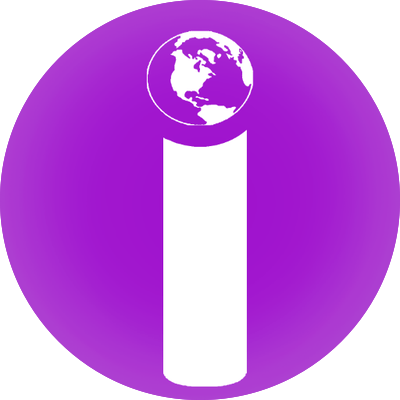
User Comments