
.svg.webp)
SharePoint Online Migration Checklist: A Complete Guide!
Migrating to SharePoint Online can be a transformative step for any organization, enabling better collaboration, data management, and overall productivity. However, a successful migration requires careful planning and execution to ensure data integrity, minimal downtime, and an optimal user experience. To facilitate this process, a well-structured SharePoint Online migration checklist can make all the difference. This guide provides a comprehensive checklist to help you ensure that your SharePoint migration is seamless and error-free.
What is SharePoint Online Migration?
SharePoint Online migration refers to the process of moving data, documents, lists, libraries, user permissions, and configurations from an on-premises SharePoint environment or from one Microsoft 365 tenant to another. This migration may involve transferring files from a local SharePoint server to SharePoint Online, or migrating SharePoint Online sites between different tenants (tenant-to-tenant migration).
The key challenges of a SharePoint migration include:
Ensuring that all data, including documents, permissions, and metadata, is accurately transferred.
Minimizing disruption to end-users during the migration process.
Also read: Change SharePoint Site from Private to Public
Maintaining business continuity and data security.
A SharePoint Online migration checklist is designed to guide you through the entire process, ensuring that nothing is overlooked. Let’s dive into the essential components of the checklist to guarantee a successful migration.
SharePoint Online Migration Checklist: Key Stages
- Pre-Migration Planning
- Planning is the most critical stage of a SharePoint migration. A well-structured migration plan will minimize risks and reduce the chance of errors during the migration process.
Define the Scope of the Migration:
Identify which SharePoint sites, document libraries, lists, workflows, user accounts, and other critical assets need to be migrated. Are you migrating entire site collections, specific document libraries, or individual lists?
Related solution: SharePoint Migration Tool Download
Whether you are migrating from SharePoint on-premises to SharePoint Online, or performing a tenant-to-tenant migration, selecting the right tool is crucial. Tools such as
SharePoint Migration Tool (SPMT) is commonly used for large-scale migrations.
Decide when the migration will occur and create a timeline. Ensure that there is minimal impact on business operations by scheduling migrations during off-peak hours.
Assess Dependencies and Customizations:
Review any dependencies or customizations (like workflows, third-party apps, or custom solutions) that need to be replicated or replaced in the destination environment.
Set up a Communication Plan:
Notify your users about the upcoming migration. Keep them informed about potential downtime or changes in how they access data. Provide training if necessary.
- Migration Environment Assessment
- A thorough assessment of your current SharePoint environment is essential to avoid any surprises during the migration.
Audit the Current SharePoint Environment:
Conduct a full audit of the current SharePoint environment to understand the existing structure, data volume, user permissions, and customized settings. Ensure that you have a backup of all critical data before proceeding.
Check for Storage Limits and Quotas:
Review the storage capacity of your source and destination environments. Ensure that the destination SharePoint Online tenant has enough storage space to accommodate the migration.
Identify User Access and Permissions:
Take note of all user roles and permissions, as these need to be replicated in the new environment. It’s important to map users from the source to the destination tenant accurately.
Also read: Create a Calendar in SharePoint Online
Test for Potential Issues:
Perform a pilot migration with a small subset of data. This will help you identify any issues, such as permissions problems, broken links, or compatibility issues with custom features.
- Preparing the Destination Tenant
- Once the source environment is assessed, it’s time to prepare the destination tenant (the tenant to which you are migrating the data).
Create Site Collections and Document Libraries:
Set up the site collections, document libraries, and other essential SharePoint structures in the destination tenant.
Configure Permissions in the Destination Tenant:
Before migrating any content, ensure that the necessary user permissions are configured in the destination tenant. This includes configuring security groups and user roles.
Enable External Sharing and Collaboration:
If your organization uses external sharing or collaboration, ensure that these settings are configured in the destination tenant to facilitate collaboration post-migration.
Verify Custom Solutions:
Review any custom apps, web parts, or solutions in the source tenant, and determine how these will be handled in the destination tenant. Some custom solutions may need to be redeployed or adjusted for compatibility.
- Migration Execution
- Now that the planning and preparation are complete, it’s time to execute the migration. This stage involves transferring the actual data from the source tenant to the destination tenant.
Migrate Content Using the Chosen Tool:
Whether you are using SPMT or a third-party migration tool, begin migrating the data to the destination tenant. Ensure that content, including metadata, version history, and user permissions, are correctly transferred.
Monitor Migration Progress:
Regularly check the migration progress, resolving any issues or errors that may arise. Many migration tools have dashboards that provide real-time status updates.
Validate Migrated Data:
After migration, verify that all files, libraries, and lists are successfully migrated. Ensure that no data has been lost, and that the migrated content is intact, including metadata and version history.
- Post-Migration Tasks
- Once the migration is complete, there are several tasks that need to be handled to ensure a smooth transition.
Test User Access and Permissions:
Have users test their access to migrated content. Ensure that they can access the files, sites, and libraries they need. Test permissions to confirm that users have the appropriate access.
Reconfigure Workflows and Customizations:
If you have workflows or custom solutions in the source tenant, make sure they are reconfigured in the destination tenant. This includes any custom scripts, apps, or third-party integrations.
Re-enable External Sharing:
If external sharing was part of the migration, ensure that these settings are re-enabled in the destination tenant.
Conduct User Training:
Provide training to users on how to access their migrated content and familiarize them with any new features or changes in the destination environment.
- Post-Migration Monitoring and Support
- After the migration, it’s essential to monitor the new environment to ensure everything is working as expected.
Monitor Performance and Usage:
Keep an eye on the performance of the new SharePoint environment. Monitor usage patterns and user behavior to identify any issues early.
Address Post-Migration Issues:
Be prepared to handle any issues that arise after the migration. This may include troubleshooting broken links, fixing permissions issues, or resolving any custom solution issues.
Provide Ongoing Support:
Offer ongoing support to users to ensure they can use the new SharePoint environment effectively. Provide a dedicated helpdesk or support team to handle any questions or issues.
- Clean-Up and Final Documentation
- Once you have validated the migration and addressed any issues, it’s time for the final cleanup.
Remove Redundant Data:
If any data is no longer needed in the source environment, remove it to prevent clutter and confusion. This includes old sites, document libraries, and files.
Finalize Backup and Security:
Ensure that regular backups are set up in the new SharePoint environment. Check that security configurations (such as data loss prevention, encryption, and user access) are properly implemented.
Conclusion: Your Complete SharePoint Online Migration Checklist
Migrating to SharePoint Online can be a challenging yet rewarding task. By following this detailed checklist, you can ensure that your migration is well-organized, efficient, and successful. From pre-migration planning and environment assessment to post-migration monitoring and support, each step plays a crucial role in achieving a smooth transition.
Whether you’re migrating from on-premises SharePoint to SharePoint Online or performing a tenant-to-tenant migration, a thorough checklist ensures that no detail is overlooked. By leveraging the right migration tools, thoroughly testing the migration process, and providing ongoing support for users, your SharePoint Online migration can set the stage for enhanced collaboration, productivity, and security within your organization.
Related Posts
© 2025 Invastor. All Rights Reserved
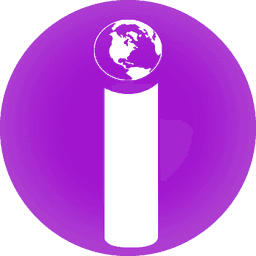
User Comments