

Top 3 Ways to Save Microsoft 365 Mailbox as PST Without Data Loss
This guide has you covered if you want a consistent method to backup the Office 365 mailbox to PST. It walks over step-by-step manual techniques and the professional Office 365 Backup Tool to effortlessly move emails, contacts, calendars, and other data from Gmail to Office 365. Discover hand-crafted and automated solutions for a hassle-free move by browsing this blog.
Motives behind Save Microsoft 365 Mailbox as PST
- Legal or auditing-related archive of Office 365 mailbox data to PST files is desperately needed.
- Someone or somewhere compromised an Office 365 administrator account.
- Not depending only on Microsoft to handle your data
- Want to save emails and documents for an extended period
- Data loss resulting from unintentionally deleted objects from an O365 account
- Permanent deletion of an O365 user or former employee account
- Business account data is encrypted when Office 365 shared mailboxes are backed up to PST Cloud Ransomware attacks.
Method 1: eDiscovery-Based Save Microsoft 365 Mailbox as PST
- First, enter using the administrative credentials into your MS Exchange admin center.
- After that, tap Security & Compliance, then visit the Permissions > eDiscovery Manager.
- Verify whether you belong to the role group.
- Press Edit Role Group then to add the needed roles.
- Check now that the Export function exists; if not, add it.
- Afterward, under Content Search > New Search on the Microsoft Purview Compliance Portal.
- Your screen will then offer a window allowing you to name and describe your search.
- Consult the mailbox location from which you want to export the data as well.
- Hit next, then apply the required filters and criteria. Press Submit > Done.
- The search for e-discovery has started. You now have to monitor the development; click Search.
- Finish click actions and press export results > export.
- Hit Download Results after the export process and copy the special export key.
- Then your screen will show an eDiscovery PST export tool pop-up. Paste the export key copied in the last step here and hit Browse to indicate a destination.
- Click the Start button last to initiate the backup o365 mailbox to PST.
Method 2: MS Outlook-based Save Microsoft 365 Mailbox as PST
- Access the MS Outlook configured using Office 365 log-in.
- Press File>Open & Export>>Import/Export next.
- Choose the Export to a File option as the subsequent action.
- Choose Outlook Data File (.pst) as the file type next and tap Next.
- Choose the folder for PST’s exporting Office 365.
Note: You are free to utilize the filter facility should you need it.
- Look over the location to keep the Office 365 data and choose an action plan. At the finish, strike.
We have covered the hand techniques in the part above. Although these techniques are decent, their restrictions make many professionals not advise this procedure.
Problems of the Manual Approach
- This manual approach takes too much time.
- The users have to be technologically competent to apply this procedure.
- It lacks a facility for a data preview.
- Should one step be absent during the process, users must complete the whole exporting process from the start.
- One might apply a professional approach to solving these issues.
Method 3: Save Microsoft 365 Mailbox as PST with Quick Solution
The top-rated application to save Microsoft 365 mailboxes as PST is the WholeClear Backup Office 365 to PST Tool. Preserving data integrity, this program guarantees flawless backup of emails, attachments, contacts, and calendars. Users of advanced filtering choices can specifically backup particular folders or date ranges. Its easy-to-use interface calls for no technical knowledge, hence the backup process is rapid and stress-free. This solution is ideal for companies and people seeking a safe Office 365 data backup since it is compatible with all Outlook versions.
Follow the steps
- Download the WholeClear Backup Office 365 to PST Tool
- Fill in the Login credentials.
- Select the file or folder that you want to export.
- Select the output type from the export option, like PST.
- Choose the desired location where you will save it.
- Hit the Backup Now Tab.
Result
We have detailed the professional and manual techniques for saving Microsoft 365 mailboxes as PST on this blog. As we covered the manual procedure, users must possess technical expertise and have various restrictions. We thus advise using the professional approach if you want to save time and lack technical understanding.
Related Posts
© 2025 Invastor. All Rights Reserved
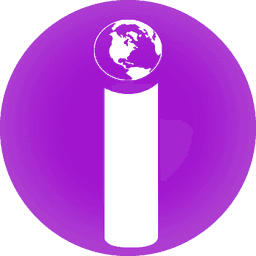
User Comments