

Mastering PrestaShop File Upload: Tips and Best Practices
When managing a PrestaShop store, one of the key tasks you’ll likely encounter is handling file uploads. Whether you’re offering digital downloads, product images, or important customer documents, PrestaShop file upload functionality plays an essential role in maintaining an organized, efficient store. In this guide, we’ll dive into the best practices and tips to help you master the PrestaShop file upload process, ensuring that your files are uploaded smoothly, efficiently, and securely.
Why PrestaShop File Upload Matters
PrestaShop file upload is not just about adding product images or downloadable files. It’s about providing a seamless experience for your customers while ensuring your files are well-organized, optimized, and secure. Whether it’s a PDF manual for a product, a downloadable software file, or simple images to showcase products, having an effective file upload system is crucial to running a successful online store.
By following best practices, you’ll enhance user experience, improve SEO, reduce loading times, and make it easier to manage your digital assets.
Tip 1: Optimize File Sizes for Faster Loading
One of the most important aspects of uploading files to your PrestaShop store is making sure they are optimized for speed. Large files—especially images—can slow down your website, which impacts user experience and SEO.
Here’s how to optimize your files:
Compress Images: Use image editing tools (like Photoshop or online services like TinyPNG) to compress images without compromising quality. Large images can significantly increase load times.
Use the Right Format: Save images in web-friendly formats like JPG or PNG. For vector graphics, use SVG files, which are lightweight and scalable.
Optimize PDFs and Documents: For downloadable files like manuals or guides, compress PDF documents and make sure they are not unnecessarily large.
By ensuring your files are properly optimized, you’ll improve the loading times of your store, enhance SEO rankings, and provide a smoother browsing experience for customers.
Tip 2: Use the PrestaShop File Manager for Organization
The PrestaShop file manager is an invaluable tool when it comes to organizing and managing your uploaded files. Instead of dealing with a chaotic collection of documents and images scattered across your server, the file manager allows you to organize files into specific folders, making them easy to access and manage.
Here’s how to use it efficiently:
Create Folders: Set up specific folders for different file types. For example, create folders for product images, product manuals, digital downloads, and customer documents.
Use Descriptive Names: When uploading files, use descriptive names so that you can easily identify them later. For example, instead of uploading a file named “file1.pdf,” name it “product-manual-model-XYZ.pdf.”
Regularly Clean Your File Manager: Over time, your file collection will grow. It’s important to periodically review and clean out unnecessary or outdated files to maintain organization.
By using the PrestaShop file manager and following these organization strategies, you can ensure that your files are easy to find, reducing the time spent searching for assets.
Tip 3: Ensure File Security
When uploading files to your PrestaShop store, especially sensitive customer documents or downloadable products, file security should be a top priority. If you don’t take proper precautions, you risk exposing your customers to potential data breaches or unauthorized access to your files.
Here’s how to secure your files:
Use SSL Encryption: Make sure your PrestaShop store uses an SSL certificate to encrypt data during file uploads and downloads. This protects your customers’ data from being intercepted.
Limit File Access: For downloadable products, restrict access to only those customers who have purchased the item. PrestaShop allows you to enable customer-specific downloads that can only be accessed after a successful purchase.
Password Protect Files: For sensitive documents (such as contracts, invoices, etc.), consider password protecting them before uploading. This adds an extra layer of protection in case of a security breach.
By focusing on file security, you can protect both your business and your customers, which will help build trust and credibility for your store.
Tip 4: Regularly Test File Downloads
Once you’ve uploaded files to your PrestaShop store, it’s crucial to regularly test the download process to ensure everything is functioning as expected. Testing file downloads helps you catch any issues that could prevent customers from accessing their purchased items or cause frustration during their shopping experience.
Steps for Testing File Downloads:
Check Product Pages: Ensure that all downloadable files are properly linked to the correct product pages.
Test on Multiple Devices: Test downloading files on different devices (desktop, tablet, and mobile) to ensure compatibility and that files are accessible from all screen sizes.
Ensure Correct File Formats: Verify that the files are accessible in the format they are intended to be in (e.g., PDF, ZIP, MP3).
Regular testing will help you identify and resolve any issues before your customers encounter them, ensuring a smooth and seamless shopping experience.
Tip 5: Utilize Third-Party Modules for Enhanced Functionality
PrestaShop allows you to extend its functionality through various third-party modules. There are several PrestaShop file upload modules that can enhance the way files are uploaded, managed, and delivered to customers.
Some useful modules include:
File Upload on Product Pages: Allow your customers to upload files (such as custom designs or personalization details) directly on product pages.
Digital Product Management: These modules help store owners manage digital products more efficiently, including automatic delivery of download links upon purchase.
Multiple File Uploads: Some modules allow customers to upload multiple files at once during the checkout or product configuration process.
By using these modules, you can add more advanced file upload features, improve your workflow, and give your customers more control over their purchases.
Tip 6: Regular Backups of Your Uploaded Files
Files can be lost due to server issues, accidental deletions, or other unforeseen circumstances. To prevent losing critical files, it’s vital to regularly back up your PrestaShop store’s file uploads.
Best practices for backups include:
Automate Backups: Set up automated backups for your PrestaShop files to ensure that all uploaded content is backed up regularly.
Backup Files Externally: Store backups of your files in external locations such as cloud storage services, ensuring you have access to them in case of server failures.
Regular backups give you peace of mind knowing that even if something goes wrong, your files are safe and recoverable.
Conclusion
Mastering PrestaShop file upload is crucial for any e-commerce store owner looking to provide a seamless shopping experience for their customers. By optimizing file sizes, utilizing the PrestaShop file manager, ensuring file security, and regularly testing downloads, you can effectively manage your store’s files while improving performance and customer satisfaction. Additionally, leveraging third-party modules and maintaining regular backups will give your store even more flexibility and security.
By following these tips and best practices, you can streamline your file management processes, save time, and create a smoother, more professional experience for your customers.
Related Posts
© 2025 Invastor. All Rights Reserved
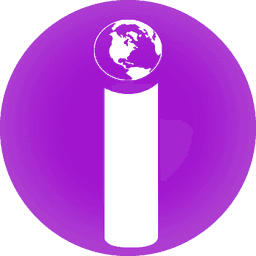
User Comments