

How to Upload Files in PrestaShop: Step-by-Step Guide
In the world of e-commerce, PrestaShop stands out as one of the most popular platforms for building online stores. It’s known for its flexibility and user-friendly interface, making it a favorite among entrepreneurs. One essential feature for store owners is the ability to upload files to the site, whether for product information, downloadable content, or other store assets. This guide will walk you through how to easily PrestaShop upload file, ensuring a smooth experience for both you and your customers.
Why File Uploads Are Important in PrestaShop
Being able to upload files is crucial for several aspects of running an e-commerce store. PrestaShop upload file functionality allows you to provide digital products, downloadable content, or important documents like invoices and product manuals. For instance, if you’re selling digital goods such as eBooks, software, or courses, having the option to upload these files efficiently will streamline your sales process. Additionally, PrestaShop file manager helps you keep your file organization in order, making it easy to track and access the files when needed.
Step 1: Access Your PrestaShop Admin Panel
To begin uploading files, the first thing you’ll need to do is log into your PrestaShop admin panel. To do this:
Open your web browser and navigate to the admin login page.
Enter your username and password to access the dashboard.
Once logged in, you’ll be directed to the admin dashboard, where most of the management functions are located.
Step 2: Locate the Product or Page for File Upload
Files are often uploaded to specific products, categories, or pages on your PrestaShop store. Depending on the type of file you’re uploading, the steps may vary slightly.
For Product Files: If you want to upload a file related to a product (such as a digital product), go to the Catalog tab on the dashboard, then select Products.
For Content Pages: To upload a file to a specific page or blog post, go to the Design tab, select Pages, and choose the page you want to add files to.
Step 3: Use the PrestaShop File Manager
The PrestaShop file manager is a powerful tool that helps you organize your files. It is available from the admin panel, making it easy to manage your files without having to access the file system directly.
Navigate to the File Manager: Go to the Advanced Parameters section, then click on File Manager.
Upload Files: To upload a file, click on the “Upload” button. You can either choose to upload from your computer or use the drag-and-drop feature to add files directly to the file manager.
Once the files are uploaded, they will be stored in your PrestaShop directory, and you can use them for various purposes, such as linking to digital products or creating downloadable content for your customers.
Step 4: Link the Files to Products or Pages
After uploading files through the PrestaShop file manager, you’ll need to link them to the relevant products or pages.
For Product Files:
Go to the Products section under Catalog.
Edit the product to which you want to add the file.
Scroll down to the Attachments section, and click on “Add a file.”
From here, select the file you uploaded through the file manager.
For Pages or Blog Content:
If you’re adding the file to a content page, navigate to the page you’re editing.
Use the file’s URL (which you’ll find in the file manager) to add a link to the file in the page’s content.
This will allow customers to download or view the file directly from the product or page they are interested in.
Step 5: Test the Uploaded Files
Once you’ve uploaded and linked the files, it’s important to test them to ensure everything works properly. Navigate to the page or product on your live site and click on the link to download the file. Make sure the file is accessible, and ensure it opens or downloads correctly on both desktop and mobile devices.
Step 6: Organize Files for Future Use
Managing multiple files can become cumbersome as your store grows. Fortunately, the PrestaShop file manager allows you to organize your files into folders. This makes it easier to find and reuse files later. You can create specific folders for different file types, such as product images, downloadable files, and documents.
Create Folders: In the File Manager, click the “New Folder” button to create a dedicated folder for your files.
Organize by Category: For example, create a folder named “Digital Products” and place all digital product files in this folder. It will be easier to find and manage your files when needed.
Step 7: Consider Security for File Uploads
When uploading files to your PrestaShop store, security should be a priority. Digital files, especially downloadable products, should be protected from unauthorized access. You can use PrestaShop’s built-in features or third-party modules to protect these files.
Limit Access: Ensure that only paying customers can access downloadable files.
Encrypt Files: For sensitive documents, you might consider encrypting files before uploading them.
Regular Backups: Ensure you have regular backups of your files to prevent data loss.
Best Practices for Uploading Files in PrestaShop
Choose the Right File Format: When uploading files, ensure they are in formats that are easy to access for your customers. Common formats include PDF, ZIP, MP3, or JPG.
Optimize for Speed: Compress files when possible, especially images, to reduce loading times. Faster loading times improve user experience and SEO rankings.
Maintain Clean URLs: When uploading files, ensure that your URLs are clean and descriptive. For example, instead of uploading a file with a random string of characters, name it something relevant to the product or content, like “product-name-manual.pdf.”
Conclusion
Understanding how to PrestaShop upload file effectively is a critical part of running an e-commerce store. Whether you’re uploading digital products, images, or other content, PrestaShop makes it simple and organized. By using the PrestaShop file manager, you can keep all your files in one place and ensure a smooth experience for both you and your customers. Remember to regularly test your files, optimize for speed, and stay on top of file management as your store grows.
With these simple steps, you’re now ready to start uploading files in PrestaShop like a pro.
Related Posts
© 2025 Invastor. All Rights Reserved
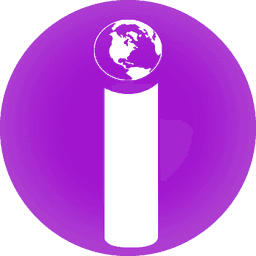
User Comments