

How to Implement Product Customization in PrestaShop
In the evolving world of e-commerce, offering product customization is one of the most effective ways to enhance user experience, increase sales, and build customer loyalty. PrestaShop, one of the leading open-source e-commerce platforms, allows store owners to easily integrate product customization into their websites. Whether you’re selling apparel, accessories, or gifts, offering customization options can set your store apart from the competition.
In this blog, we will guide you through the steps of implementing product customization PrestaShop. By the end, you’ll know how to provide your customers with a seamless, interactive, and personalized shopping experience.
Why You Should Implement Product Customization in PrestaShop
Before diving into the technicalities of implementing customization, let’s take a moment to understand why it’s essential for your PrestaShop store.
Customer Engagement: Customization tools keep users engaged by allowing them to personalize products in real-time.
Higher Conversion Rates: Customers who create personalized products are more likely to complete their purchase. A unique product creates a sense of ownership, which increases the likelihood of conversion.
Competitive Advantage: Offering customization can be a unique selling point, helping you stand out in a crowded market.
Brand Loyalty: Personalized products often create an emotional connection with customers, encouraging them to return for repeat purchases.
Now, let’s explore the process of implementing product customization in PrestaShop.
Step-by-Step Guide to Implement Product Customization in PrestaShop
Step 1: Choose the Right Product Customization Module
The first step to integrating product customization in PrestaShop is choosing the right module. PrestaShop doesn’t have built-in customization features, so you’ll need to install a third-party module. There are several customization tools available, including:
PrestaShop Product Customizer
PrestaShop Custom Product Designer
Product Customization by PrestaShop Addons
These modules enable features like adding text, images, logos, and even color options to products. Select one that best fits your business needs and product types.
Step 2: Install the Customization Module
Once you’ve selected a product customization module, it’s time to install it on your PrestaShop store. Most modules come with a straightforward installation process:
Download the module from the PrestaShop Addons Marketplace or the developer’s website.
Go to your PrestaShop admin panel and navigate to Modules > Module Manager.
Click on Upload a Module and select the downloaded module file.
After installation, activate the module.
Step 3: Configure the Customization Options
After installation, you’ll need to configure the product customization options. Most modules offer flexible settings that allow you to specify what types of customization options to offer, such as:
Text Customization: Allow customers to add text to the product, such as names or messages.
Image Upload: Let customers upload their images or logos to the product.
Color and Size Options: Offer different color and size choices for the product.
Design Templates: If applicable, provide templates that customers can personalize.
Configure each option based on your products. For example, if you’re selling t-shirts, you can offer text customization, different font styles, and color choices. The key is to keep the process simple and intuitive for users.
Step 4: Add Customization to Product Pages
Once the customization settings are configured, you’ll need to add the customization options to your product pages. The process will vary depending on the module you’ve installed, but here are the general steps:
Go to Catalog > Products in your PrestaShop admin panel.
Select the product you want to offer customization on.
Under the product’s Customization tab, you should see options to enable the customization features you’ve configured.
Add fields for text input, image upload, or any other customization options that are relevant to your product.
Save the changes and make sure to test the functionality.
This will make the customization options visible to your customers when they visit the product page.
Step 5: Test the Customization Functionality
Before you launch the customization feature to your customers, it’s crucial to test it thoroughly. Here’s what you should check:
Usability: Ensure that the customization options are easy to use and that the interface is intuitive.
Compatibility: Make sure the customization tool works seamlessly across different devices (desktop, mobile, tablet).
Preview Functionality: Verify that customers can see a preview of their customized product before adding it to the cart.
Add to Cart: Ensure that the customized product is correctly added to the shopping cart and that the customization details are included in the order.
Testing the customization process ensures that customers have a smooth experience and reduces the chances of cart abandonment.
Step 6: Optimize for SEO and Speed
When implementing product customization in PrestaShop, it’s essential to optimize your site for both SEO and speed:
SEO Optimization: Make sure that product descriptions, metadata, and URLs are optimized for search engines. This includes adding relevant keywords, such as product customization in PrestaShop, to your product pages and meta tags.
Speed Optimization: Product customization features, especially image uploads, can slow down your website. Optimize the images, compress files, and use caching to ensure your site loads quickly.
A fast, SEO-friendly site will not only improve your search rankings but also provide a better experience for your customers.
Step 7: Offer Multiple Payment and Shipping Options
After a customer customizes a product and adds it to their cart, they’ll need to check out. Ensure that your PrestaShop store supports multiple payment and shipping options, including:
Credit/debit cards
PayPal
Bank transfers
Local payment methods
Additionally, offer shipping options that suit your customer base, such as standard, express, or international shipping.
Step 8: Monitor and Adjust
Once your product customization in PrestaShop is up and running, continuously monitor its performance. Track the following metrics:
Conversion Rates: Are customers completing their purchases after customizing products?
Customer Feedback: Gather feedback to identify any issues or areas for improvement.
Sales Data: Analyze how product customization is impacting your sales.
Use this data to make necessary adjustments and optimize the customization experience further.
Conclusion
Implementing product customization in PrestaShop is a great way to enhance the shopping experience and increase sales. By following the steps outlined above, you can create a personalized and engaging environment for your customers, leading to higher conversion rates and stronger customer loyalty. Whether you’re selling custom clothing, gifts, or promotional products, offering customization can give you a competitive edge and keep your store ahead in the ever-evolving e-commerce landscape.
Related Posts
© 2025 Invastor. All Rights Reserved
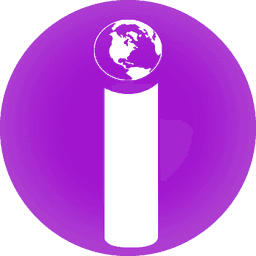
User Comments