

How to Break Large PST Files Easily: Secure & Reliable Way
Microsoft Outlook users often encounter performance issues when dealing with oversized PST (Personal Storage Table) files. Large PST files can lead to slow performance, data corruption, and even complete inaccessibility. To ensure smooth functioning and secure management of Outlook data, breaking large PST files into smaller, more manageable parts is a crucial solution. In this article, we explore innovative and secure methods to split large PST files efficiently.
Why Splitting Large PST Files is Essential
Prevents Corruption – PST files exceeding their size limits are prone to corruption, making them inaccessible.
Enhances Outlook Performance – Smaller PST files enable faster loading and smooth functioning of Outlook.
Easy Backup and Management – Managing multiple smaller files is more convenient and reduces the risk of data loss.
Prevents Data Loss – A single corrupt PST file can lead to significant data loss, while split files enhance data safety.
Innovative Methods to Break Large PST Files
Using Outlook’s Built-in Archive Feature
Outlook provides an inbuilt feature to archive older emails and reduce PST size:
• Open Outlook and navigate to File > Cleanup Tools > Archive.
• Select the folder you want to archive and specify the date range.
• Choose a location to save the archived file and click OK.
This method helps reduce the main PST file size but does not allow customized splitting.
Manually Creating Multiple PST Files
You can manually create multiple PST files and distribute emails accordingly:
• Open Outlook and go to File > Account Settings > Data Files > Add.
• Create a new PST file and name it accordingly.
• Move emails from the large PST file to the newly created files using the drag-and-drop method.
This is a time-consuming process and may not be feasible for large-scale splitting.
Using the Import/Export Feature
Outlook’s Import/Export feature allows moving specific data into a new PST file:
• Go to File > Open & Export > Import/Export.
• Select Export to a file and choose Outlook Data File (.pst).
• Select the desired folders and export them separately.
This method is helpful but still requires manual effort.
Automating the Process with a Reliable PST Break Tool
For a more efficient and hassle-free process, using a professional PST file Splitter tool is recommended. A tool like MailsDaddy PST Split Tool allows users to break large PST files into smaller parts without data loss or corruption. This tool offers multiple splitting options such as:
• Split by Size – Divide PST files into equal-sized parts.
• Split by Date – Separate emails based on date range.
• Split by Folder – Create smaller PST files for each Outlook folder.
• Split by Email ID – Organize data based on specific senders or recipients.

Advantages of Using a Professional PST Splitter
• 100% Data Integrity – Ensures no data loss during the splitting process.
• User-Friendly Interface – Simple and intuitive UI for all users.
• Batch Processing – Split multiple PST files at once.
• Maintains Folder Structure – Keeps emails and attachments intact without altering their original format.
• Compatible with All Outlook Versions – Works with Outlook 2019, 2016, 2013, and earlier versions.
Conclusion
Breaking large PST files is essential for maintaining Outlook’s efficiency and ensuring the security of your email data. While manual methods offer solutions, they require effort and time. A reliable and professional PST Split Tool provides an automated, secure, and hassle-free way to split PST files efficiently. If you are struggling with large PST files, consider using a trusted tool to manage your Outlook data seamlessly.
Related Posts
© 2025 Invastor. All Rights Reserved
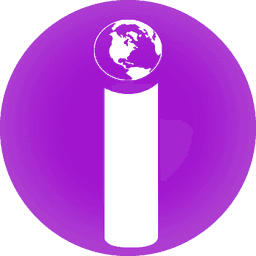
User Comments