

Why & How to Backup Excel Contacts in a Portable Format for Use Across Devices?

Among the most useful bits of data on your phone or computer are contacts. Losing them from gadget malfunction, unintentional deletion, or phone swapping can be aggravating. Backup contacts in a portable format that can be readily utilized across several devices and platforms can help to prevent this.
Widely accepted by Android, iOS, Outlook, and other cloud-based services, VCF (vCard) is one of the finest ways for storing contacts. We will go over in this article why you should backup your contacts and how you could accomplish this either manually or with a professional solution.
Why Should Backup Contacts be Portable Format?
Can prevent data loss by
Accidents happen—your phone can be lost, broken, or reset. Retreading contacts might be challenging without a backup.
Simple Handover to New Devices
Having contacts in a common format like VCF speeds up the hassle-free transfer when you switch to a new phone or computer.
Access Contacts over Several Platforms
Portable contacts let you access them on android, iPhone, Windows, Mac, and cloud services such Google Contacts and iCloud.
Sync with Cloud Services
Simple upload of a backup in VCF format to cloud services guarantees that your contacts remain current on all devices.
How can one backup contacts in a portable format (VCF)?
Easily sharing and backup depend on converting contacts stored in Excel (XLSX or CSV) files into VCF. There two major approaches to accomplish this:
- Manual Approach Without Software
- Expert Method (Excel to VCF Converter Tool)
Convert Excel to VCF Without Software Using Manual Method
This detailed manual approach is a free option for you to convert contacts.
first -Save Excel file as CSV
• Access your Excel file with the contacts.
• Click File > Save As; pick CSV (Comma Separated Values) style.
• Click Save; close the file.
Second - Load a CSV file into Windows contacts -
• Go to C:\Users\YourUserName\Contacts by open file Explorer.
• Click Import—found on the top menu.
• Click Import after selecting CSV.
• Choose and open the CSV file you saved.
• Finish the import after mapping the fields—name, phone, email, etc.).
Third - Export contacts as VCF
• Choose every imported contact found in the Windows Contacts folder.
• Click Export > vCard (VCF) form.
• Select a folder to retain the VCF file in.
• Your contacts now reside in VCF format and may be imported into any device or cloud system.
Expert Method – Using an Excel Spreadsheet to VCF Converter
Should your contact list be extensive, the hand approach can be labor-intensive. The process is far faster and easier with a professional WholeClear Excel to VCF Converter.
Using an Excel VCF converter tool: how can one do it?
- Get and install a reliable Excel to VCF converter.
- Unlock the tool and upload your Excel file.
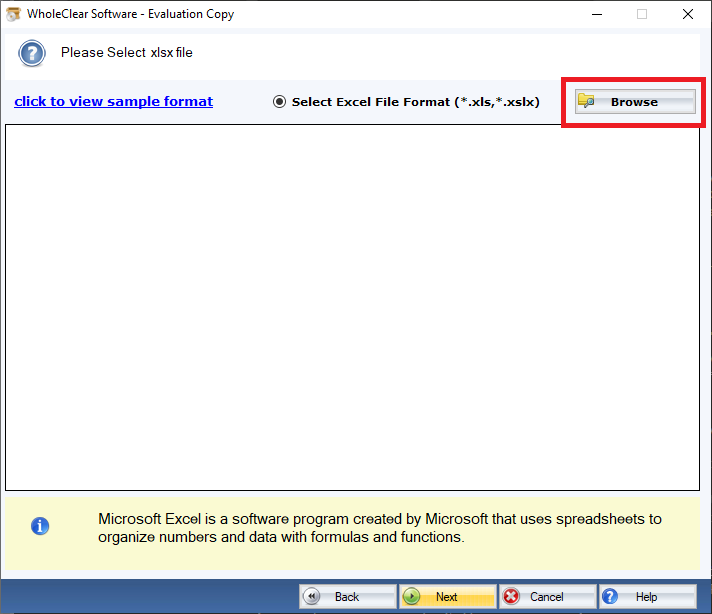
- Map the fields including Name, Phone, Email, Address.
- Choose the vCard version; contemporary devices are advised to use either 3.0 or 4.0.
- Click Convert then save the VCF file.
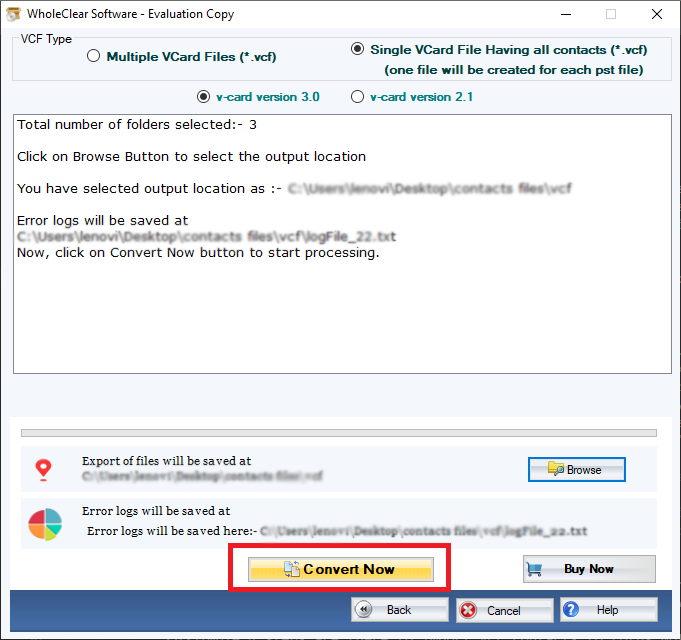
- Now translated and ready for import into several platforms are your contacts.
Importing VCF File onto Various Devices and Cloud Services
Here’s how you import the VCF file into your chosen platform once you have it.
For Android’s Google Contacts and Gmail
- Open Google Notes.
- Click import (from the left menu).
- Choose and upload a VCF file.
- Every device you have Google linked will sync with each other.
Regarding iPhone and Mac iCloud Contacts
- Log in by going to iCloud.com.
- Open Contacts, click the gear symbol in the bottom left.
- Choose Import VCard then upload your VCF file.
- Your Mac, iPad, and iPhone will sync your contacts.
Regarding Outlook contacts (Mac and Windows)
- Open Outlook; then, File > Open & Export > Import/Export.
- Choose your file then select Import a vCard file (.vcf).
- Outlook will have contacts entered into it.
Last Notes
Portable versions of backing up contacts, such as VCF guarantees their safety, accessibility, and simplicity of transfer across devices. The hand approach calls for several steps even if it is free. Simplifying the procedure, a professional Excel to vCard converter saves time and lowers mistakes. Maintaining a backup of your contacts is wise regardless of your preferred approach—manual or professional. Thus, spend some time today verifying your connections and safeguarding your priceless information for next use!
Related Posts
© 2025 Invastor. All Rights Reserved
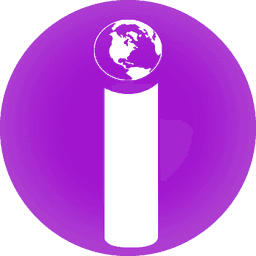
User Comments